First, install the Sitecore
Personalization extension:
- Download the Sitecore extension from
your Pulse Extensions
page
- Install the extension as a regular
Sitecore package
- Navigate
to /sitecore/content/controls/Settings/Pulse
Configuration.
- Enter your First Name, Last Name,
Company Name, and Email address.
- Save your changes to the Pulse
Configuration item.
- From the Pulse tab, click
the Get Subscription Key button.
- Your Sitecore
environment will reach out the
Pulse servers to obtain a
subscription key.
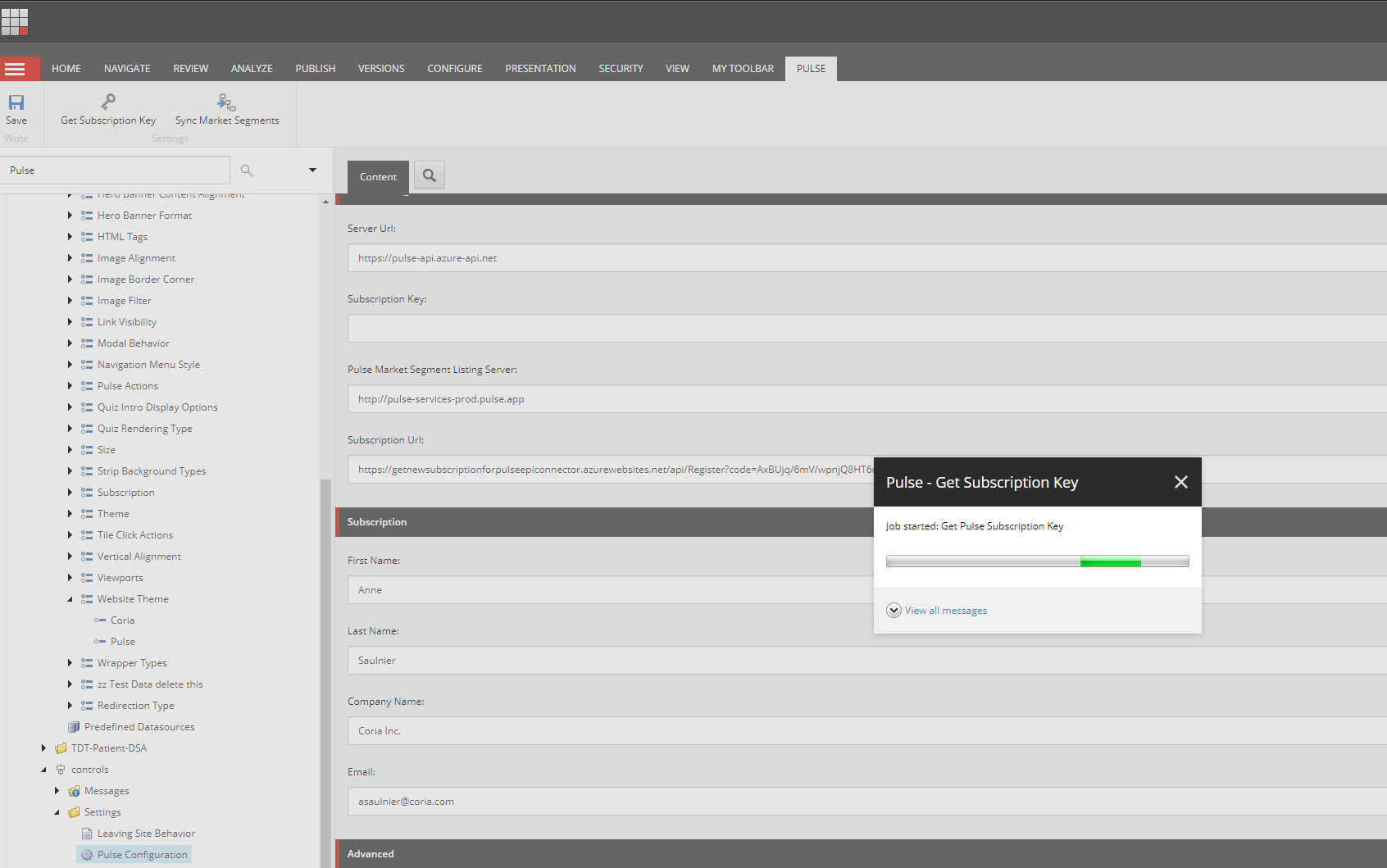
- You will also receive a copy of your subscription key via email in case you need to manually populate it in other Sitecore environments.
- Once the subscription key is
populated,
you may optionally click
the Sync
Market Segments button from
the Pulse tab to retrieve the
most
up-to-date list of market segments
available for personalizing.
Once the extension is installed
and you have activated your subscription
key, you can personalize using Pulse.app
market segments. To do this:
- From Experience Editor or Final Layout
Details in Sitecore, select the
component you would like to
personalize and open the Personalize the component modal.
- Add a new condition using the plus
icon.
- Name your condition and click the Edit Rule button.
- Navigate to the Pulse.app
conditions
- Choose from the available options. For
example, choose to personalize when
the visitor's location correlates with
a specific market segment.
- Choose the desired segment from the
list of available options and click OK.
- Click OK again to apply your
condition.
- Specify the content you wish to use as
a data source when the condition is
met for your selected component from
the Content field.
- Click the OK button to
apply your personalization.
- Save and Publish your changes.