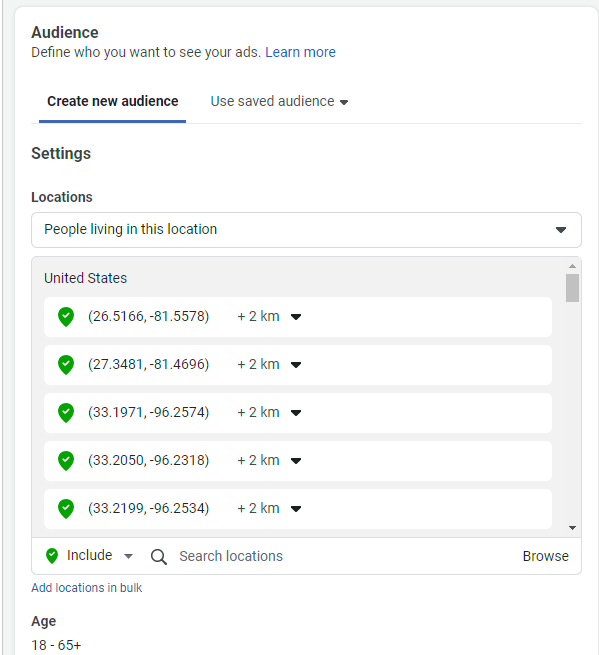Start with any Saved List that corresponds with targeted audience and locations you built within Pulse App to target your Facebook Ad Campaigns.
From the Settings Menu select Saved Lists.
Pick the Saved List that you wish to send to Facebook by pressing the three dots to the right of the name. Facebook allows only 200 locations to be set within a single Ad Set so ensure that your chosen list has no more than 200 identified locations.
Press the Send to Facebook option to start the Facebook dialogue.
If you have not already connected and logged into your Facebook account you will be asked to login and confirm the Facebook Business and Ad Account you wish to associate with your Pulse.app account. Follow all instructions for logging in including giving the Pulse App permission when prompted. This will allow you to use Pulse with your Facebook Ads campaigns.
Step 1 - Select Account
Once logged in you will need to select which Account you wish to manage the ad audiences for. This image shows the Pulse App account but you would see and choose your own Facebook account.
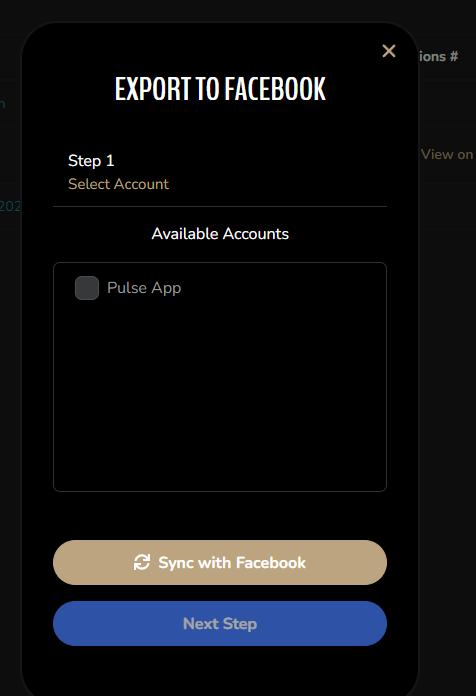
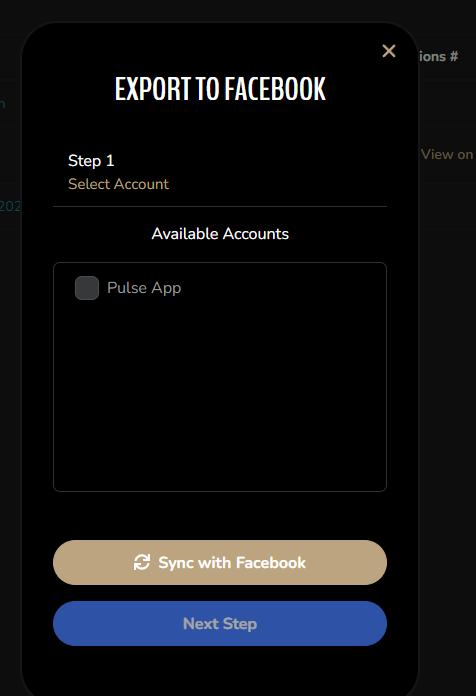
Step 2 - Select Campaign
The next dialogue will show you the list of Facebook Ad campaigns listed in alphabetical order. You may either choose an existing campaign or press the Add New Campaign button to create a new one.
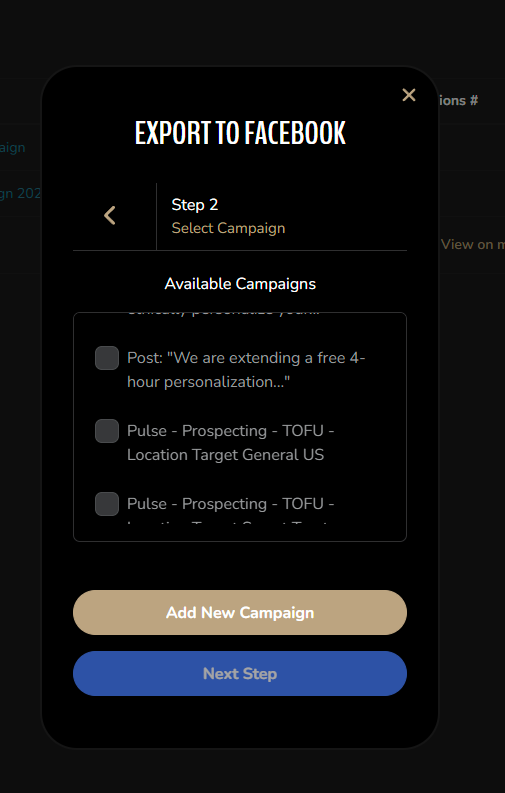
Creating a New Facebook Campaign through Pulse App
If you do not yet have a campaign in Facebook Ad management that you wish to use your selected Saved List with, press the Add New Campaign button and you will be prompted to provide a Campaign Name. After you press Add you will see your newly created Campaign in the list.
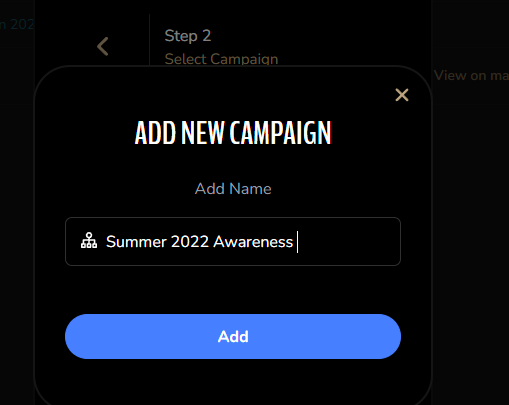
Selecting a Campaign
Select either an existing campaign or the one you just created.
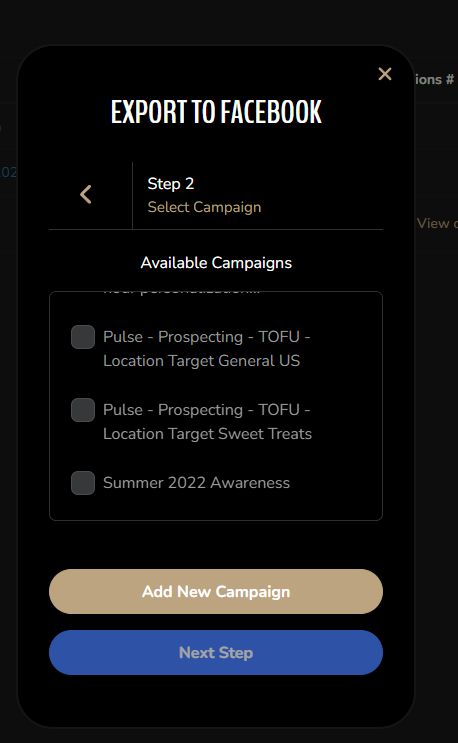
Step 3 - Select AdSet
Create or select a Facebook Ad Set under the previously chosen campaign.
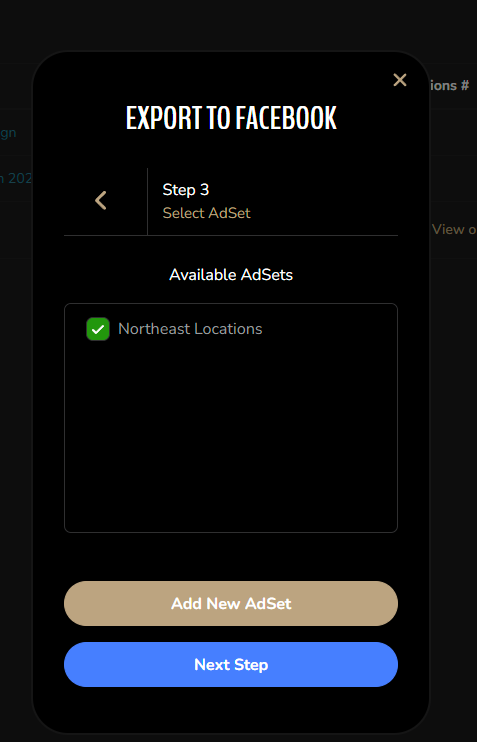
Step 4 - Export to Facebook
This final step will give you the opportunity to review the Facebook Account, Campaign and AdSet you wish to create the Saved List locations under. Any created Campaigns or AdSets in any of the previous steps will be done in Facebook during this step after you press Export. Any Campaign created through Pulse App will always be set to OFF by default.
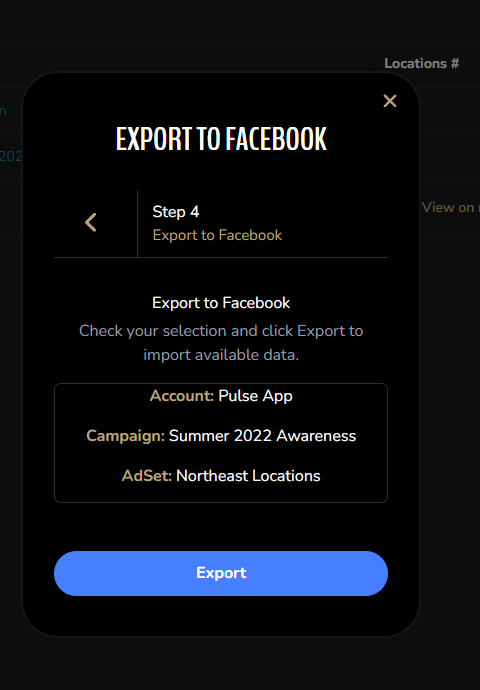
To verify what was sent to Facebook, open your Facebook Ads Manager page and locate the Campaign you previously selected and possibly created from the Campaigns tab. You may make any modifications to the Campaign in Facebook.
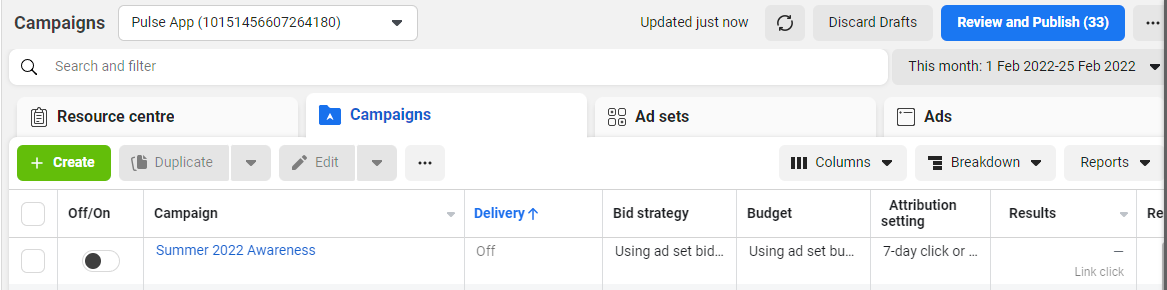
Clicking on the Campaign name will open the Ad Sets tab and your previously selected Ad Set will be listed
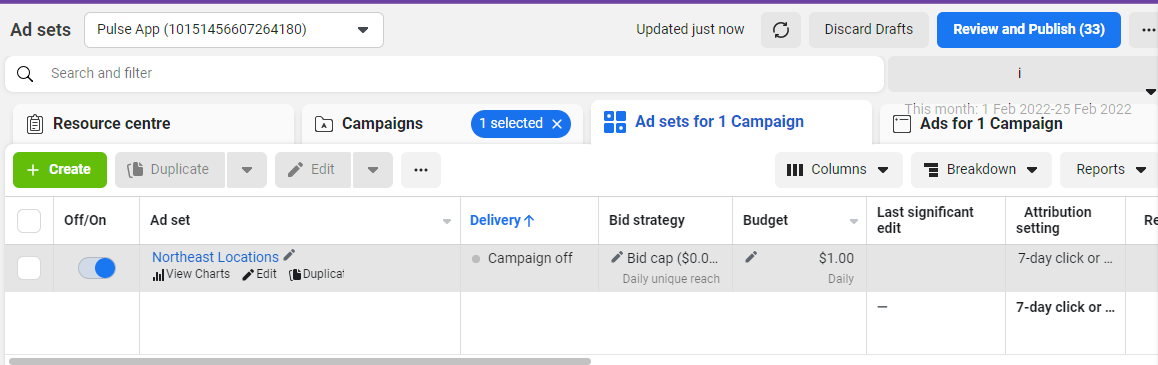
Press the 🖉 Edit option under the appropriate Ad Set to open its detail page. In this page you may make any changes needed.
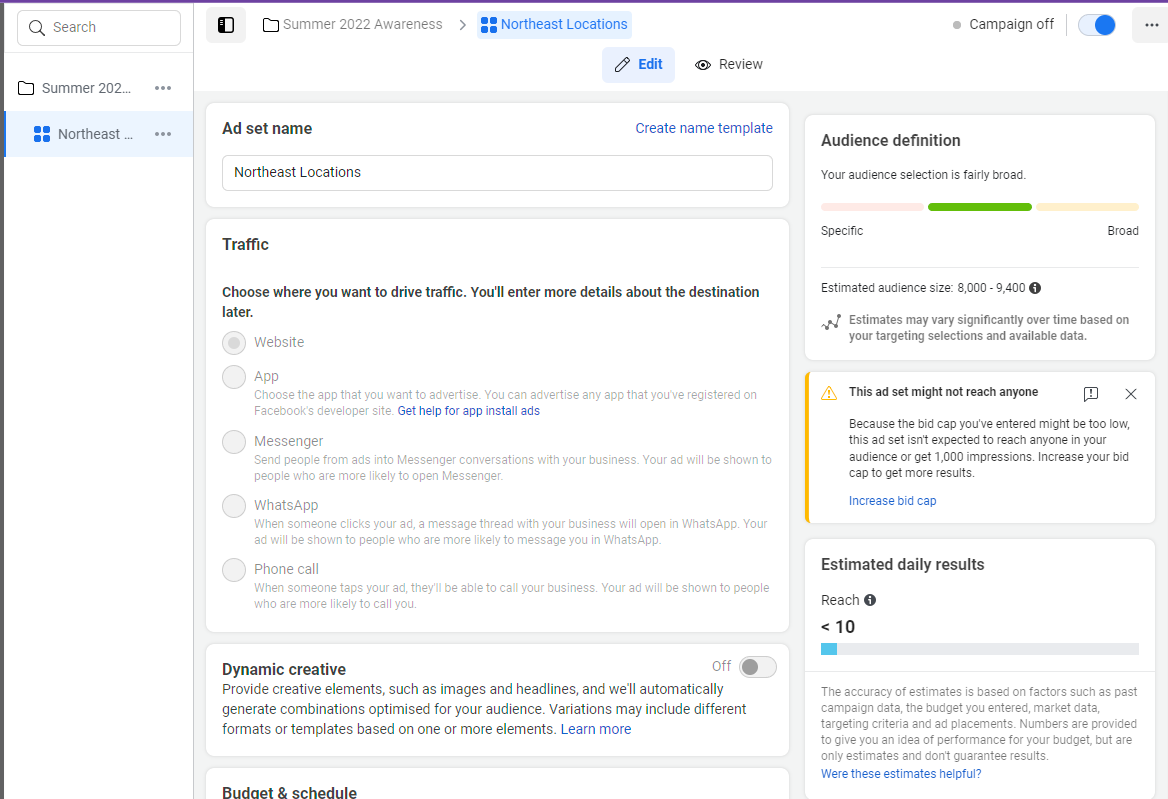
Scroll down to locate the Audience section as this is where your Pulse App Saved Lists will be set.
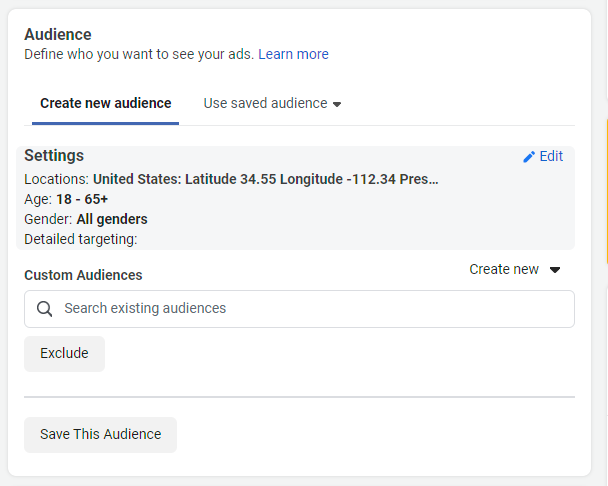
Next to the Settings option select the 🖉 Edit option to open the list of locations. The list of Locations shown here corresponds with the audience locations you had created and selected in your Pulse App Saved List.